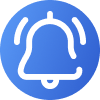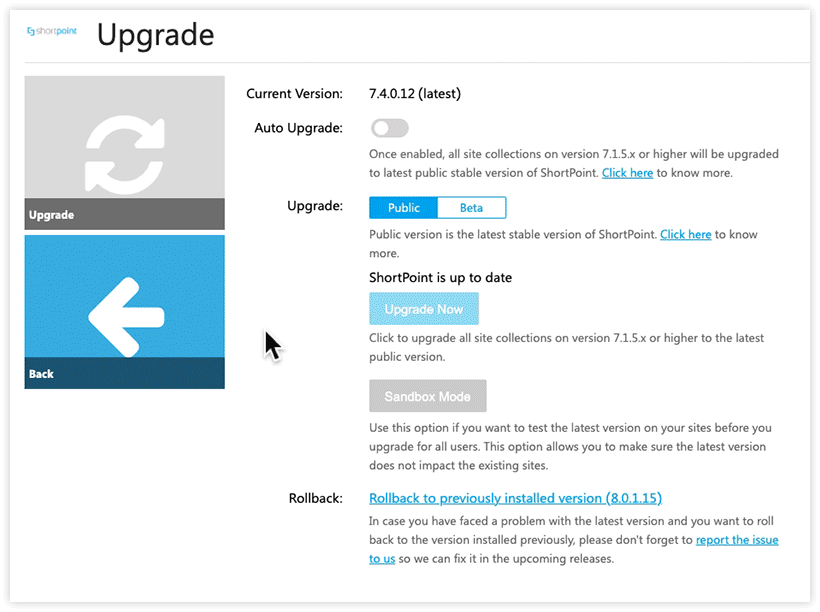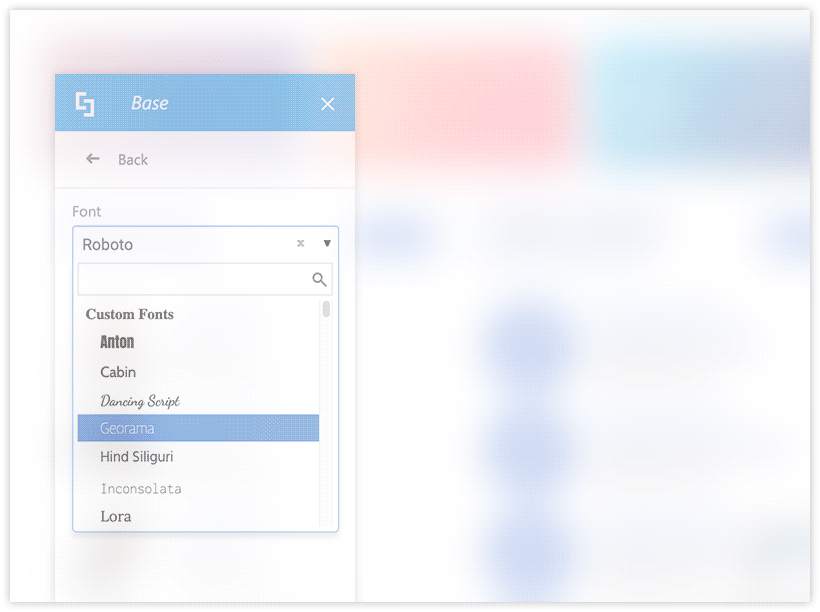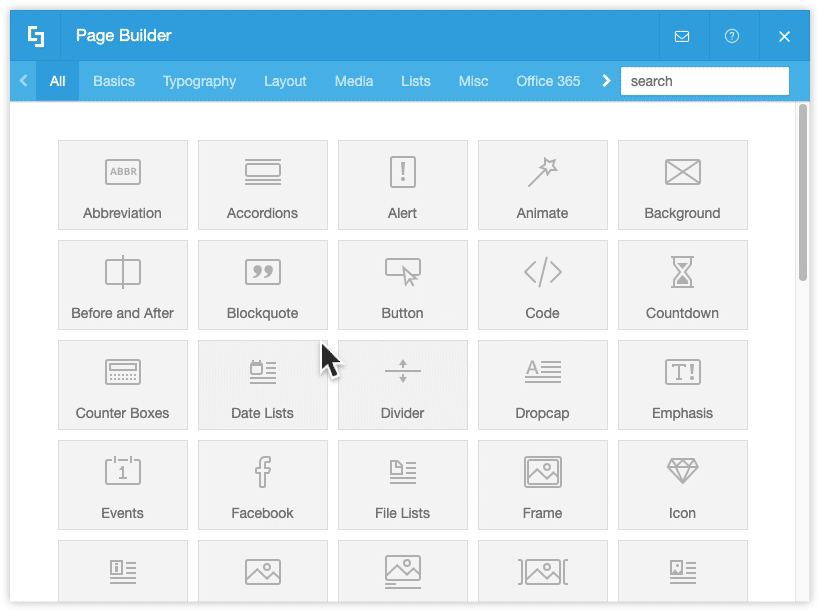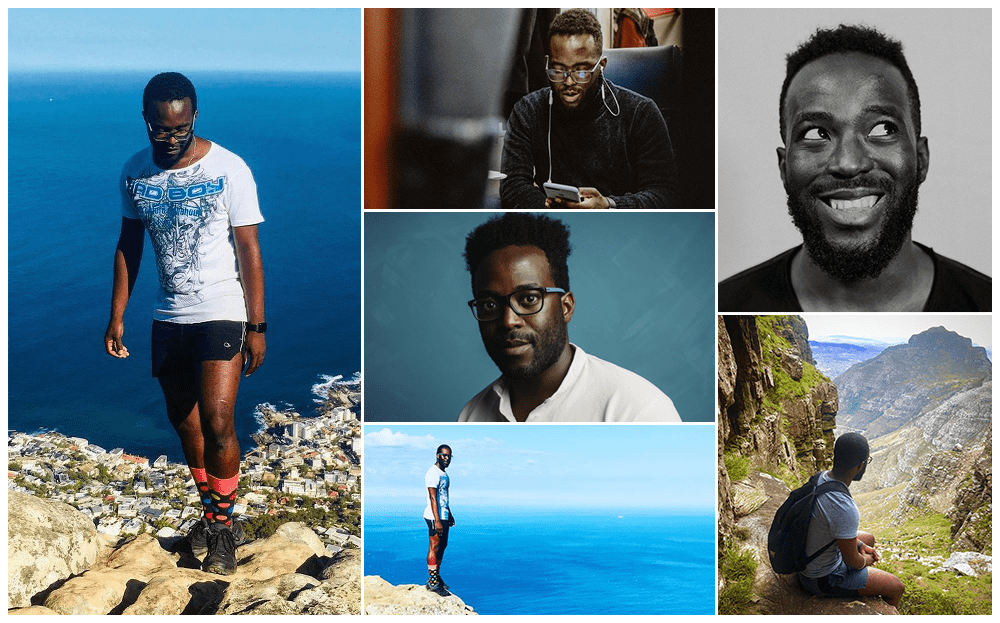Dear ShortPoint Community,
We hope you enjoyed the last summer month of August and gained a lot of positive energy for the upcoming autumn and winter chilly seasons.
This month, we are delighted to share with you some useful tips on managing fonts for your SharePoint intranet sites to complete the unique brand of your company. You can unlock all typography potential by using our Text Design Element to its fullest. If you haven’t yet, join us in testing the Visual Builder Beta – this new page building experience will simply blow your mind (no exaggerating, we promise).
Wishing you an amazing golden autumn, and see you at the end of September!
Kind Regards,
Tetiana Pomohaieva
Customer Support Expert & Product Content Writer

Tutorials in August
New articles:
- How to Embed Yammer Feed to the SharePoint Page Using ShortPoint Code Design Element
- Disable ShortPoint on a Page (SharePoint 2013/2016 On-Premise)
- Known Issue: Incorrect Date Format on ShortPoint Design Elements
- Is it safe to implement ShortPoint as a full-trust solution?
Updated articles:
- Introducing ShortPoint Yammer Design Element
- How to Customize the Loop Speed in Slideshows, Image Carousels or Tickers Design Elements
- How to Format Date and Time in ShortPoint REST API Connection Query Results
- Add Custom Fonts from Google Fonts to a SharePoint Site with ShortPoint Theme Builder
- Configuring Host Name (Public Domain) for SharePoint 2019
- Disable ShortPoint on a Page Using a URL Parameter (Office 365/SharePoint 2019)
Reminder: Visual Builder is Out!
Pssst, there was some awesome news you might have missed… but we really don’t want it to stay in oblivion :)
The world’s best intranet site designer – ShortPoint Visual Builder – has been released as Beta, and can’t wait to be tested by you!
It’s really easy to get started: navigate to the Upgrade page from your ShortPoint Dashboard and try out the Visual Builder in a Sandbox Mode, or click Upgrade to Beta and dive into the fabulous WYSIWYG building experience. Do not forget to turn off the Auto Upgrade first if you are using it.
Should you have any feedback, ideas or suggestions – we’d love to hear from you. Please, drop us a message to [email protected] with Visual Builder: as the email subject.
August Tip: Fonts and Text
Add Custom Fonts to Stay on Brand
Using ShortPoint Theme Builder, you can add custom web fonts from Google Fonts, Fonts.com, Adobe Typekit, as well as your own. Once added, you can apply the custom fonts two different ways to brand your SharePoint sites:
- From the Fonts & Typography section of ShortPoint Theme Builder – here you can change the default font for the whole site, or certain areas of your site.
- From the Font Family drop down within the Froala editor inside the Text Design Element – this is useful if your page(s) will use several different fonts.
Utilizing custom fonts is a great way to stay on brand and add a professional finishing touch to your site collection. Check out our support articles about Custom Fonts and Fonts & Typography options in Theme Builder to become a pro in managing fonts.
Best Practice for Adding Text
When adding text to your page, it’s best practice to use the Text Design Element. This provides a more intuitive and comprehensive design experience when compared to adding text directly inside a Section or Row. Using the Froala editor in the Content tab, you can easily customize the font size, font color, font family, and more. The Custom CSS tab allows you to make further customizations that aren’t offered in the Froala editor, such as drop shadows, backgrounds, and multicolored fill.
To explore this topic further, check out these articles on the ShortPoint Text Design Element and Creative Custom CSS Snippets for Text Design Element.
Note: In ShortPoint Visual Builder, all rich text content inside existing Design Elements will be converted to the Text Design Element. To learn more, we encourage you to read about the Text Editing Experience in ShortPoint Visual Builder and Wireframe Builder.

The Faces of ShortPoint
Meet Ayanda, Our Customer Support Expert
What makes you love and enjoy your work? For many people working in customer service, the answer is almost always the same – people. This is what Ayanda, our Customer Support Expert, treats the most in his job at ShortPoint. Building a special connection with people attending the support meeting can make it more than just a technical meeting to resolve the issue, but something that can charge you and fill up your day with positive energy, all because of people.
Ayanda joined our support forces in November 2019 from Ukraine, where he came from South Africa to get his major. Compared to SA, life in Ukraine seems to be very slow and everything is within a hand’s reach – no surprises, as he currently lives in Uzhhorod, the smallest regional town of Ukraine.
Besides support and people, Ayanda is excited about business analysis and scrum. Baking is another of his passions and one of the best ways to deal with stress for him: you simply cannot stay in a bad mood while creating such tasty and delicious beautiful cakes.
Recently, Ayanda developed a new hobby – photography, and his photos are just astonishing. They say that talented people are talented in everything they do, and it does look like the case here. To prove that once more, here is another fact about Ayanda: he really loves languages. Not to be unfounded, here are some stats: Ayanda fluently knows three languages, can understand and communicate in five others, understands two more to a certain level, and has learned the basics of three other languages – this brings us to a total of thirteen different languages! Who knows, maybe that’s the reason why it’s easy for Ayanda to establish rapport with almost everyone?