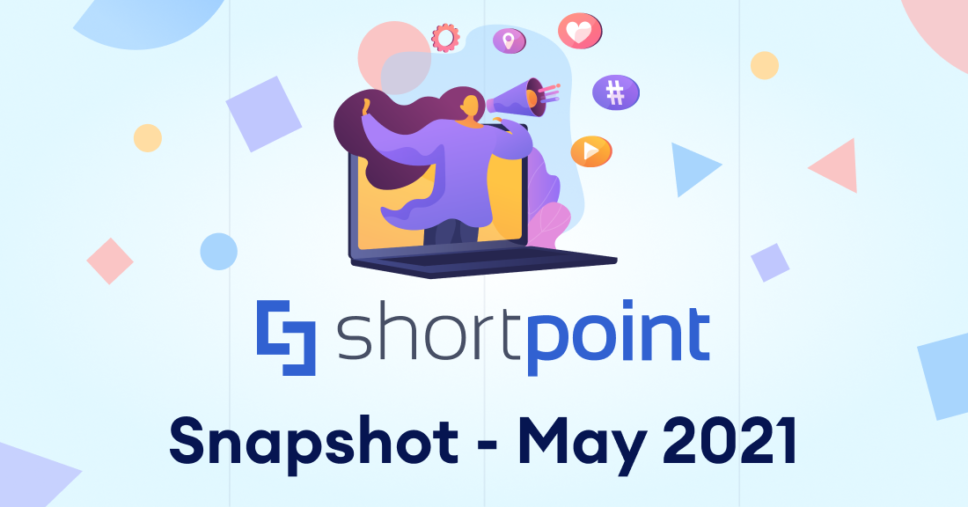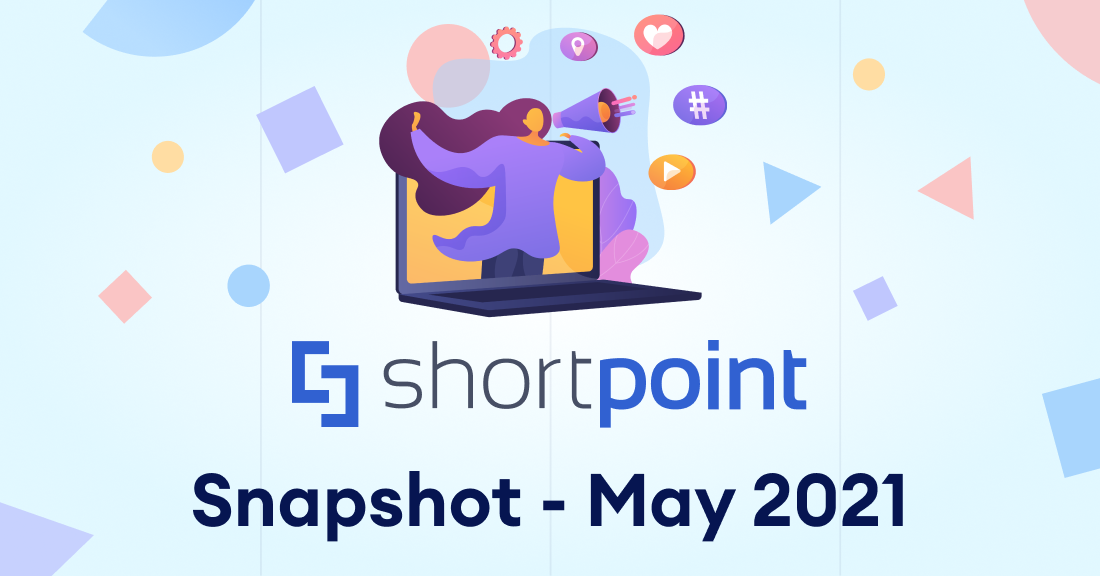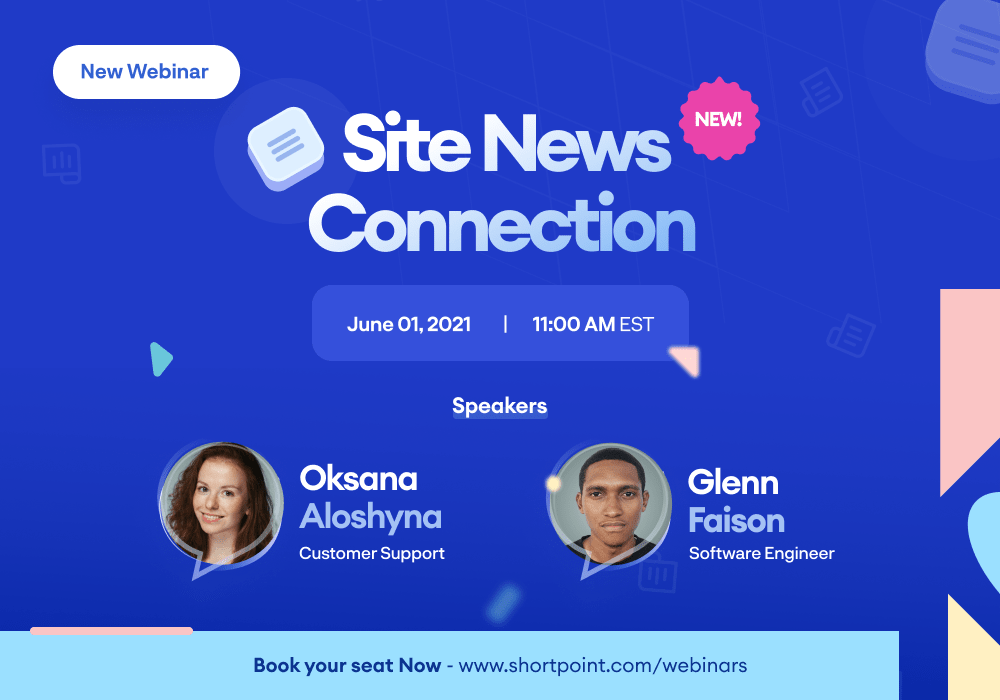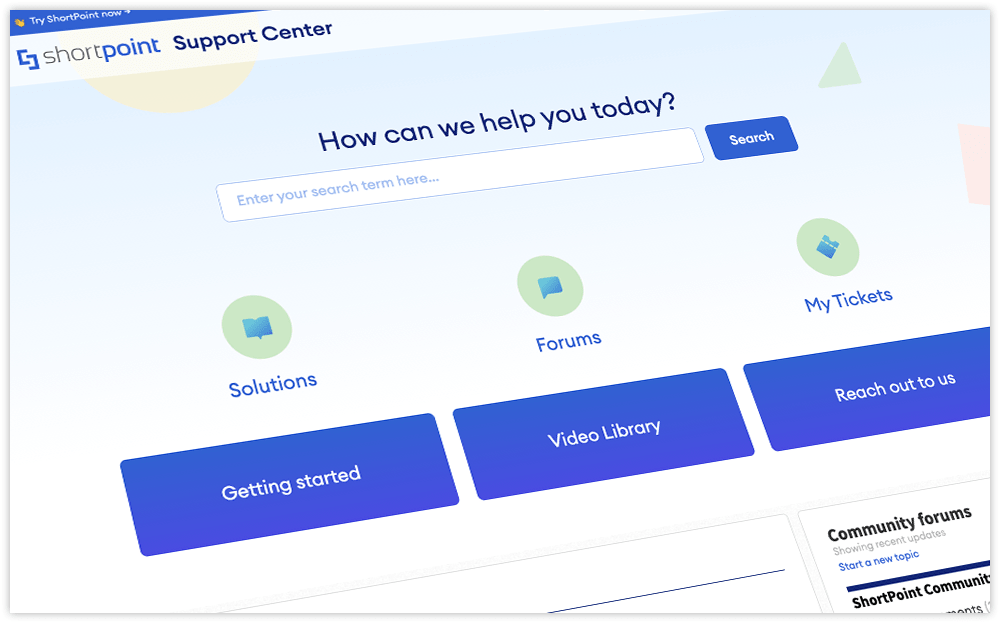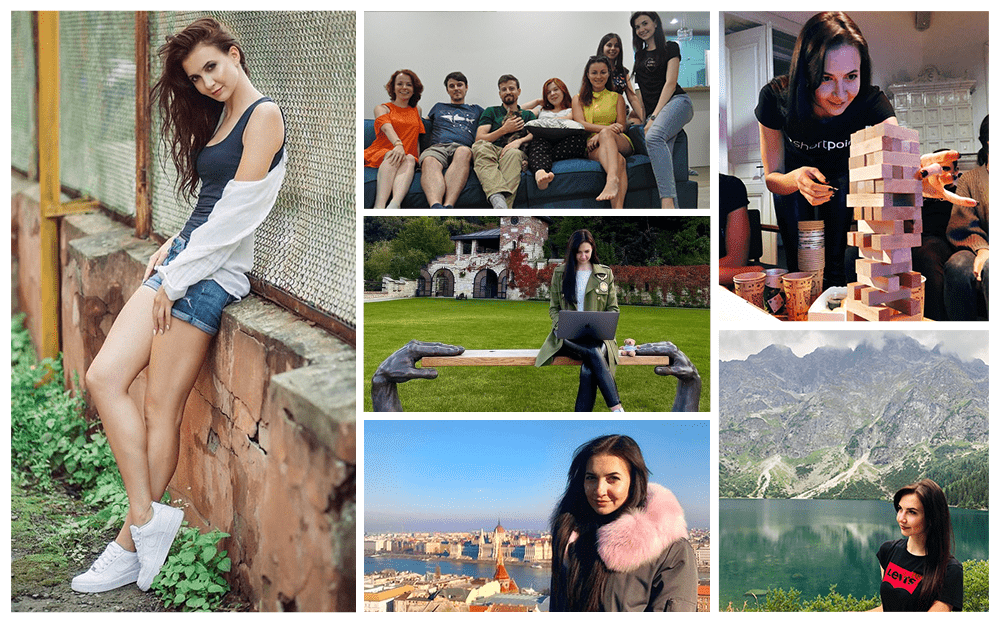Dear ShortPoint Community,
This month, we are focusing on branding! Theme Builder has received some solid attention from our tech content writing team, so you have all the tools to create a consistent, modern theme for your intranet quickly and easily. We have also added some other cool tutorials to our website, make sure to check them out. Also, this and next month we’re planning to make our Knowledge Base at support.shortpoint.com rise and shine, and you might be seeing new design elaborations and changes often – don’t be scared, the articles will stay available throughout the whole redesigning journey ✔️
If you haven’t yet booked your seat at our News Connections Webinar – you are very very welcome to join me and our engineer Glenn Faison in this 30-minute session. Please find the sign-up link below!
Have an awesome and productive month of June ahead.

Kind Regards,
Oksana Aloshyna
Customer Support & Success Manager

Reconstructed Theme Builder Articles
One of our customers said that “using ShortPoint is “baby’s work” after following the steps in the tutorials”. To make sure you have complete and up-to-date information in the solution articles, we keep updating our Knowledge Base.
This month our writers have fully reviewed and renewed content of the following ShortPoint Theme Builder categories:
Other Tutorials in May
New articles:
- Known Issue: ShortPoint License Cannot Be Activated for a New Modern Site Collection
- Known Limitation: Cannot Create More Than One Theme in SharePoint 2019 (Modern Experience)
- Where is the Teams tab content stored when using ShortPoint to create a new tab?
- Can I use .svg images in ShortPoint Design Elements?
- What permissions are required to create a SharePoint Company theme using ShortPoint Theme Builder?
Updated articles:
News Connection Webinar
The month of May is coming out with great news – Site News, Hub News, and Org News. Join Oksana and Glenn on our upcoming webinar to discover how easy you can display the news content from different sources within your organization using our new ShortPoint Connections.
News Connections are already live! Check more information about them from the following support articles:
New Support Site!
To make our support site even more convenient and eye-appealing for you, our dear customers, we have recently started changing its design. Kindly note that the changes are not yet finished.
We would love to hear your feedback. Should you have any ideas or comments, please write to us at [email protected] indicating NEW SUPPORT SITE DESIGN as the subject.
Design Element of the Month: ShortPoint Tiles
The quality content that you have in your SharePoint site(s) deserves its nice representation on the page. One of the most popular ShortPoint Design Elements used for this purpose is Tiles. Having minimal and simplistic design Tiles provide you with effortless navigation. Visually appealing, Tiles contain images or icons representing the main idea of the linked content, which you can view by clicking the chosen Tile (provided the links are attached to them).
You may freshen up the Tiles look by applying more customizations. The Custom CSS feature becomes your best friend here:
- Smooth the edges. Update the default square corners of the Tiles by making them rounded. Want to go further? Using our custom solution you can create circular Tiles.
- Draw attention with fonts. Adjust the Tiles’ font to match your company brand or apply a unique font to make them stand out. Check our solution article on how to change the font on Tiles Design Elements. You can also make the Tiles display regular font instead of bold whenever you need.
- Highlight importance. Increase your users’ attention to the important information your Tiles display. One of the options to do that is to change the icon size in Tiles. If you prefer images to icons, you might want to check how to create a border for Tiles.
- Colorize your Tiles. Brighten up the design look by updating the gray text background in Tiles. Control the hover behavior and make the Tiles black and white, or colorful on hover. You can also change the Tiles’ default transparency.
- Size management. Make the Tiles layout more balanced and visually appealing by resizing an individual Tile.
- Static over dynamic. Not a big fan of the animation behavior on hover? Try out our solution on how to disable the default Tiles animation.

The Faces of ShortPoint
Meet Mariya, Our Accountant
Today we’d like to tell you about Mariya, our Accountant. Mariya has been with ShortPoint for 5 years already! She has established the majority of the accounting processes in the company from scratch. And ever since that time Mariya handles the accounting reviews and audits, and of course makes sure that everyone at ShortPoint receives salary on time. Mariya is responsible and reliable, she is very hard-working and keeps learning new things to enlarge her accounting and finance knowledge.
Mariya is cheerful, friendly, and can’t imagine her life without people. She cherishes family and friends gatherings as she can spend some time with dearest people. Moreover, she enjoys organizing events herself, and has planned some ShortPoint team activities in the past. Mariya was a professional dancer, she participated in dances competitions and has visited many countries to perform there.
She is a great travel companion and is always up to hit the road to visit new places and countries. A night car ride in Lviv, a beautiful Ukrainian city where Mariya is from, or doing sports are the best recipes of clearing her mind after a busy and eventful day.