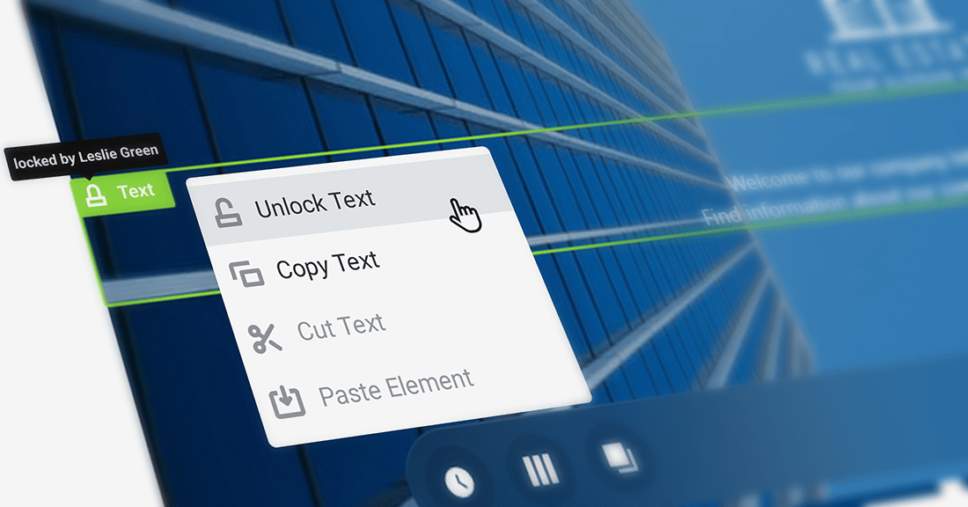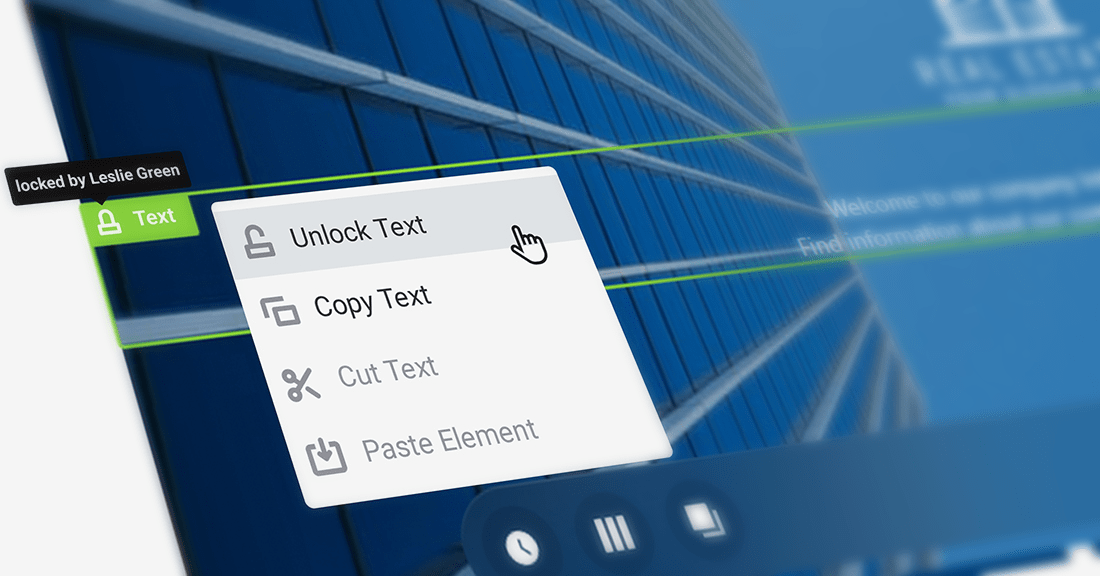With ShortPoint having so many design elements to use for your SharePoint intranet site page and customizing them is so easy, you might want to lock pockets of your work once they are completed. ShortPoint Visual Builder gives you the functionality to lock a group of design elements within a section down to just one design element you want to secure to prevent them from being changed as you continue working on other areas of your page. And when collaborating with other designers, you can easily identify who else is working on a part of the page by checking who has it locked from editing.
Lock: Prevent Design Element Changes
Lock controls are available for all ShortPoint design elements and are easily accessible from the Easy Pass labels or by right-clicking to open the context menu. Locking a design element prevents access to Hot Actions and its Action Buttons which includes settings, layout, remove, and other actions. Locking a container, such as a section, will prevent access to modify all design elements within it. This allows you to secure that one image you added within a column where you made specific settings changes or fasten a whole section containing a slideshow, a column with tiles, and an event list you spent the time to configure and layout.
When locked, hovering over the Easy Pass label will display a tooltip showing who locked it. This makes identifying ownership of edits effortless when working with other colleagues in your SharePoint communication or team sites.
Unlock: Release in A Snap
Removing the lock on your content to make further customizations is a breeze. Hit the Easy Pass label of a locked design element and it will be released to allow editing and redesign. All design elements contained will also be unfastened and ready for changes instantly. Another quick option is to hover over a locked design element, press right-click to open the context menu, and select unlock.
All features of the ShortPoint Visual Builder have usability targeted towards making a SharePoint designer’s work easier with the best user experience while producing wonderful corporate intranet pages. Keep following our series of blogs to know more.
[sc name=”vb-countdown”]